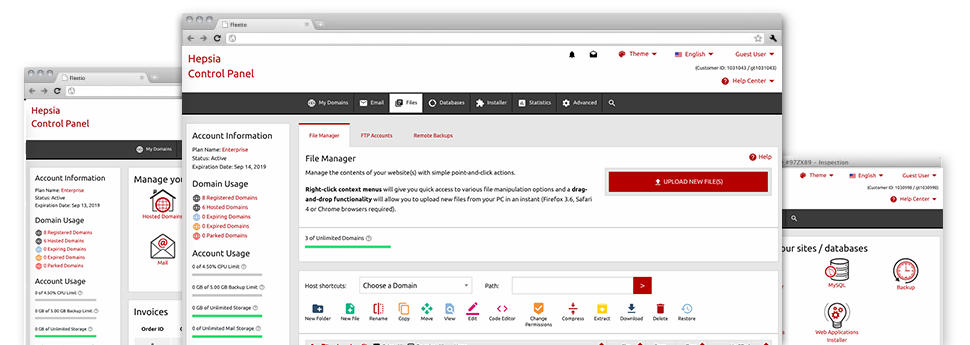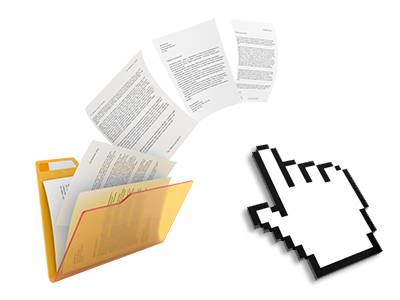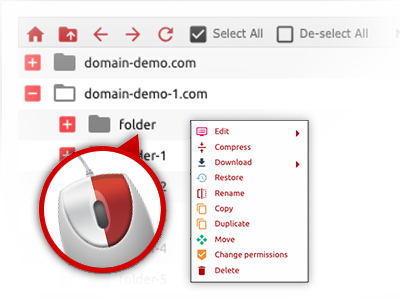Used as FTP (File Transfer Protocol) client alternatives, web file management tools have always been sluggish and poor in capabilities. Nevertheless, with the File Manager built in the SupremePanel Web Site Control Panel, you won’t only employ a rapid, intuitive and easy–to–use file management software, but also a tool that will make an external FTP program unneeded. Check out some of the options that we have built into our File Manager.
Drag ’n’ drop file uploads
The simplest way to add data files
Posting data files with an FTP tool is an outdated and quite an unsafe way for transporting data files from your laptop or computer to a server. That’s why, we have included drag & drop file upload support in the File Manager. Just pull the files that you need to add from your computer into your Internet browser and they will begin to upload in your web hosting account through a secure SSL communication.
You don’t need to set up any additional computer software, web browser plug–ins or programs. The drag & drop feature performs just as well on Windows, Mac and Linux.
Right–click context menus
Handle all files with a click
The majority of File Managers list all of the activities which you can carry out within a file or directory on the top of the web page. We feel the latter is not intuitive enough. With the File Manager, you have access to all file management choices any time you right–click a file or directory. This method is also applicable for many different files/folders.
You’ll be able to rename, copy, move, download, edit, preview, archive, unarchive and delete just about any file or directory you decide with just a click of the mouse.
Archive/Unarchive files
Manage big files easily
Due to the internal archive/unarchive option, the File Manager really helps to work with large files with no need to use FTP. You’ll be able to reduce the size of a folder to a compact size by simply clicking on the Compress button or gain access to the items in an archived folder through the Extract button. When compressing a directory or a list of files, it will be easy to select the archive extension (.ZIP, .RAR or .TAR.GZ) and then the name of the archive file.
Online file editors
Edit files directly from your Web Site Control Panel
From the File Manager it is possible to edit your files directly online making use of any of the included software instruments. The text editor reveals the files in a plain text file format, the code editor has syntax emphasizing for your personal .PHP or .JS files, and then the WYSIWYG editor allows you to see all the edits while they show up live. Furthermore, all changes that you generate and keep will be shown at once on the Internet, so you can examine them in your own browser and get back to make more modifications, if unhappy.
You do not have to download your files, to revise them through your personal computer and to re–upload them into your hosting account. All the editors are found via the buttons at the top of the file table or from your right–click context menus.
A logical folder structure
All your files organized with an uncomplicated way
All of the files in your hosting account are neatly sorted into directories. Each and every host features its own main directory, which follows the file structure which you have selected. In this way, it is really straightforward to take care of all of your current hosts from one place without any chance of getting lost or baffled.
By default, you will see all the hosts listed in a table and if you click once over a specific host, you will observe the whole set of sub–folders and files pertaining to it. By clicking twice, you are going to visit a webpage which is focused on that host alone. An additional way to load the folder pertaining to a specific host and to work with it solely, is by using the drop–down menu near the top of the main File Manager file table.
A user–friendly interface
A File Manager suitable for the general public
The majority of web File Managers are slow and tricky to make use of. They offer limited possibilities and aren’t really simple to use. We aim to transform that through the SupremePanel File Manager. It is created to be intuitive and also to resemble an item you are already well aware of – the File Manager on your desktop.
All its attributes, the drag–and–drop file upload solutions, the right–click contextual menus, the in–built file editors, etcetera exist for 1 reason – to help make taking care of your web site(s) more convenient.
Work with multiple files
Modify different files concurrently
You’ll be able to make use of a plethora of files simultaneously using the multi–selection ability of the SupremePanel File Manager. All you should do is hold down the Control key and then click on the files or folders that you want to select. Should you wish to choose a variety of files/folders in a row at the same time, pick the first file/folder, hold down the Shift key and afterwards choose the final file or folder within the group.
For people with chosen the desired files/folders, you can drag them to a specific spot, or employ a variety of activities to them when using the right–click contextual menu or maybe the buttons at the top of the file table.
Quick & simple password protection options
The simplest way to shield your details
If you wish to password–protect a directory within your web site, you need to make an .htaccess file manually. Expectedly, this can be time–consuming and complicated if you aren’t well–trained in web hosting. Thanks to the File Manager, you can create a password–secured directory and conceal all of its contents from the general public with a few clicks.
All you have to execute is right–click a directory, pick out Password Protection and after that click the Add option. And then just indicate a login name as well as a password. No additional setup is required and there is no need to address an .htaccess file. Our platform will handle every little thing for you.